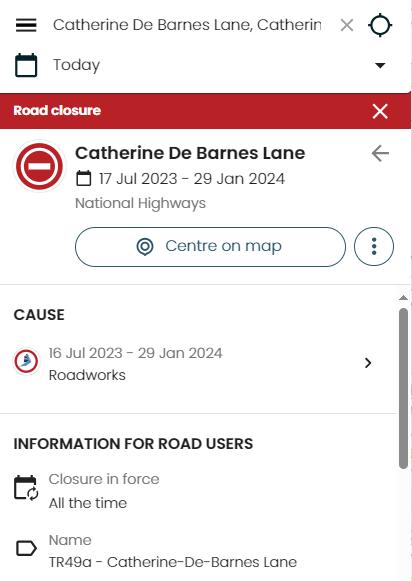How to use our roadworks map
How you can use our roadworks and traffic map.
Using the map
When you load the map you can use the search option to find a road.

Change the date
The map is set to search for works planned for today, but you can change this by selecting the arrow underneath the search.
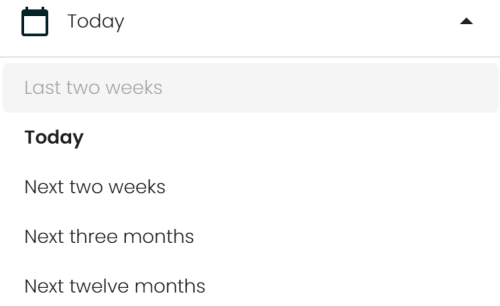
Zoom in or out
Once you have selected a road, you can use zoom in or out feature to view surrounding roads.
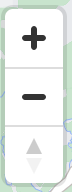
Change what information you see
You can also use the hamburger icon (The three straight lines) to choose what type of information you see. You can change the type of works and also how the map looks.
See more information
Once you have searched for a road and can see a roadworks icon, you can select it for information about the planned works.